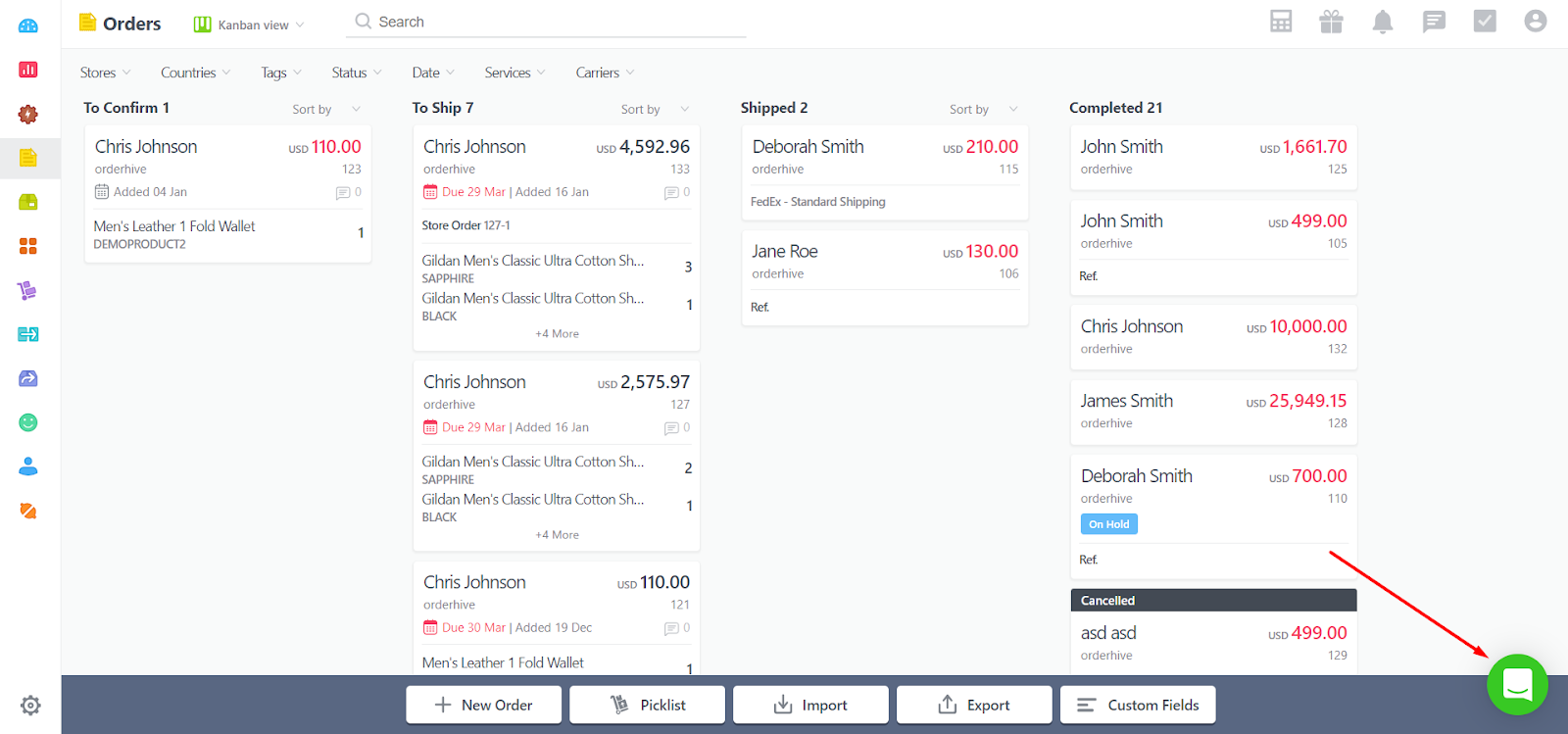- Help Center
- Sales Orders
- Manage Orders
Bulk Update for Orders
Wanting to apply similar actions to orders one by one can be a tedious task. To avoid this, Orderhive allows to perform certain actions on an order in bulk.
- Go to the Orders section.
- Select multiple orders.
- Click on More option and select Bulk Update.
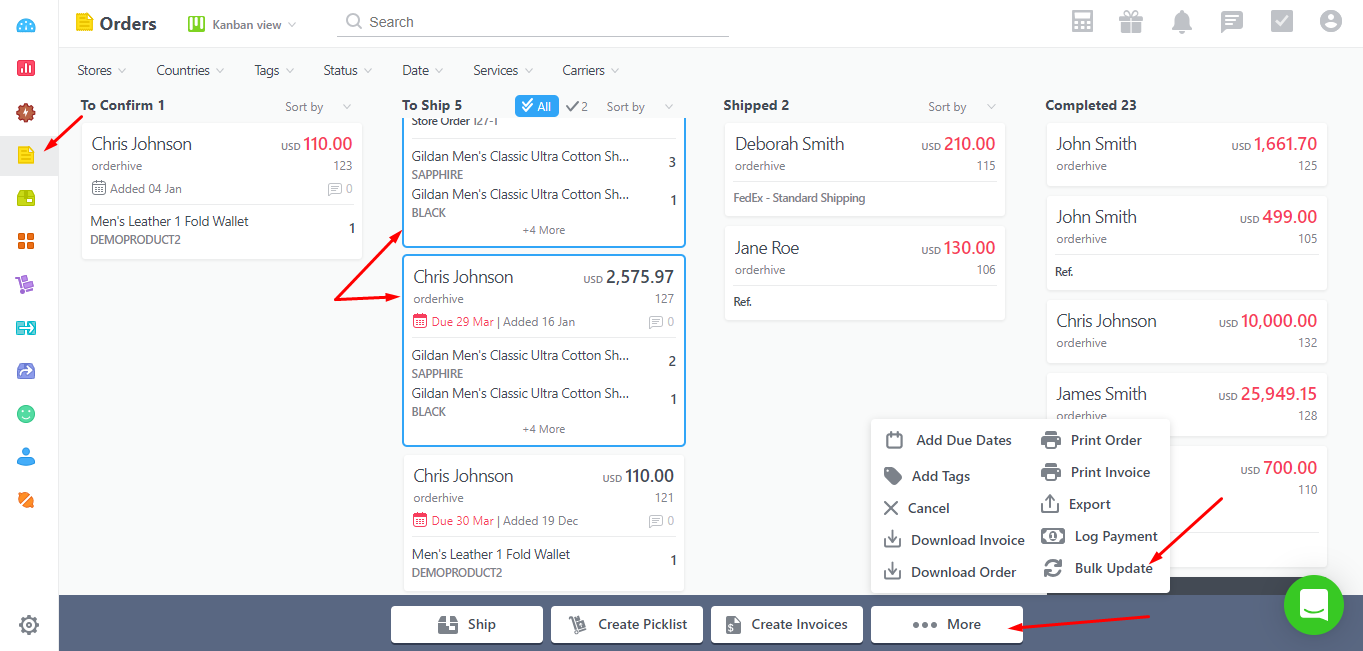
- Once you select the Bulk Update option a pop-up window will open.
- You can select an option from the drop down list that you wish to apply on the orders.
- Once you select the action and click on Submit. It will be applied to the selected orders and you’ll receive a notification on the top right corner of the page.
Note: Bulk Actions cannot be undone. Please make sure of the actions before clicking on Submit.
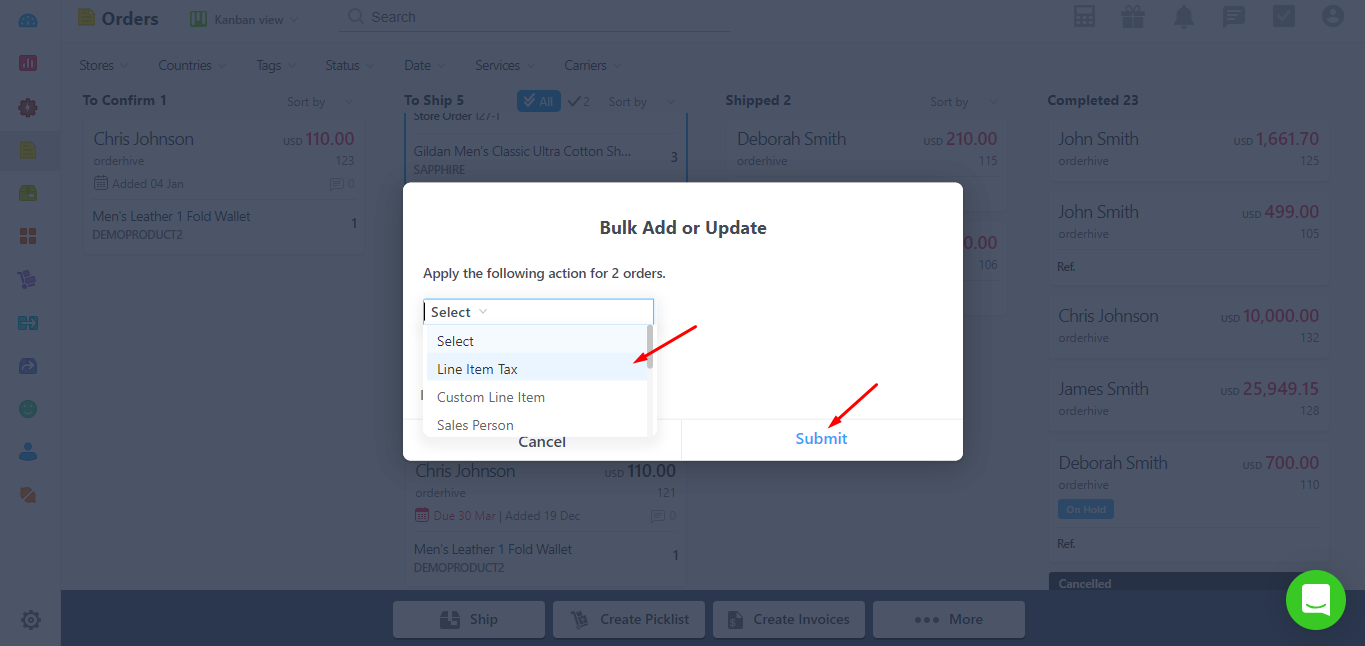
- It will notify you once it is completed.
- Once the process is completed you’ll be able to view a log file.
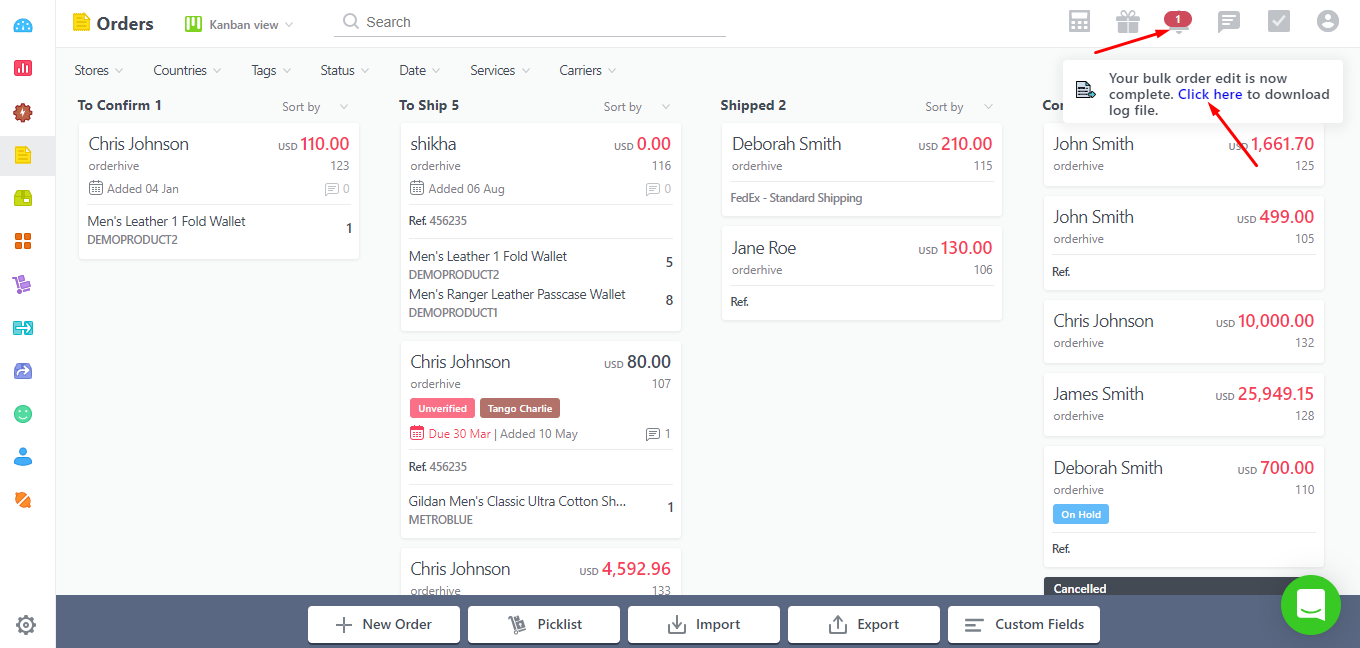
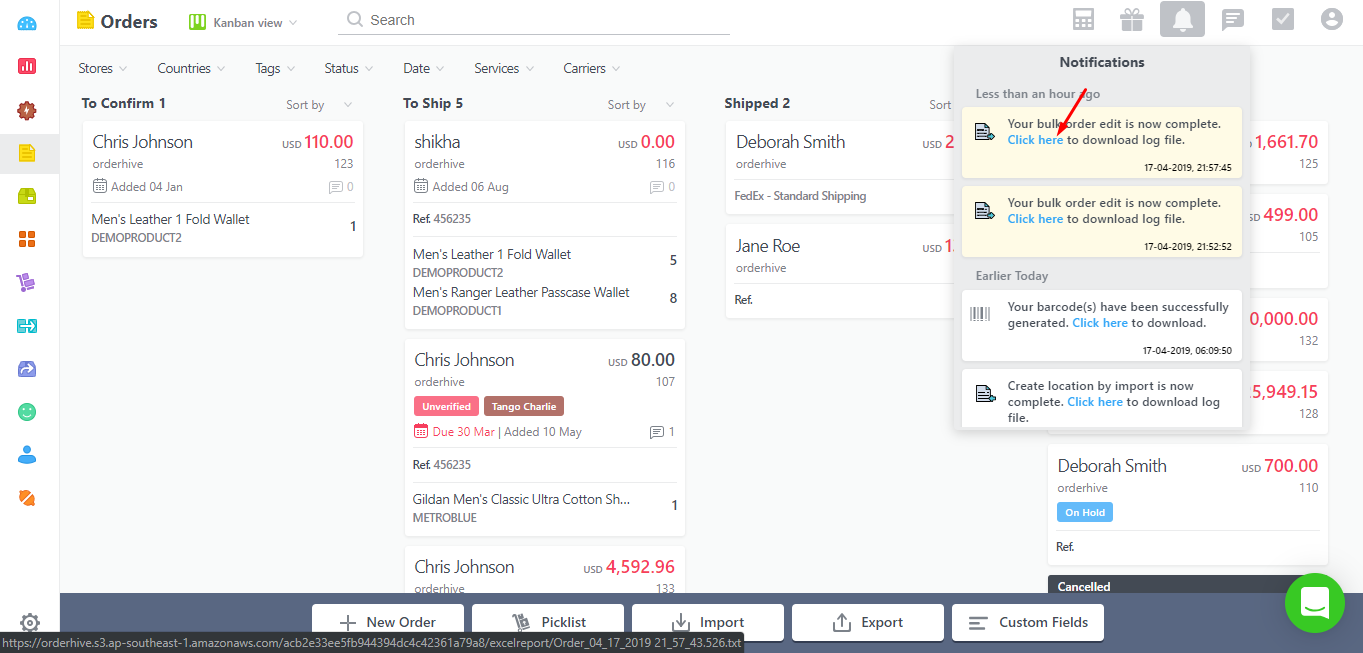
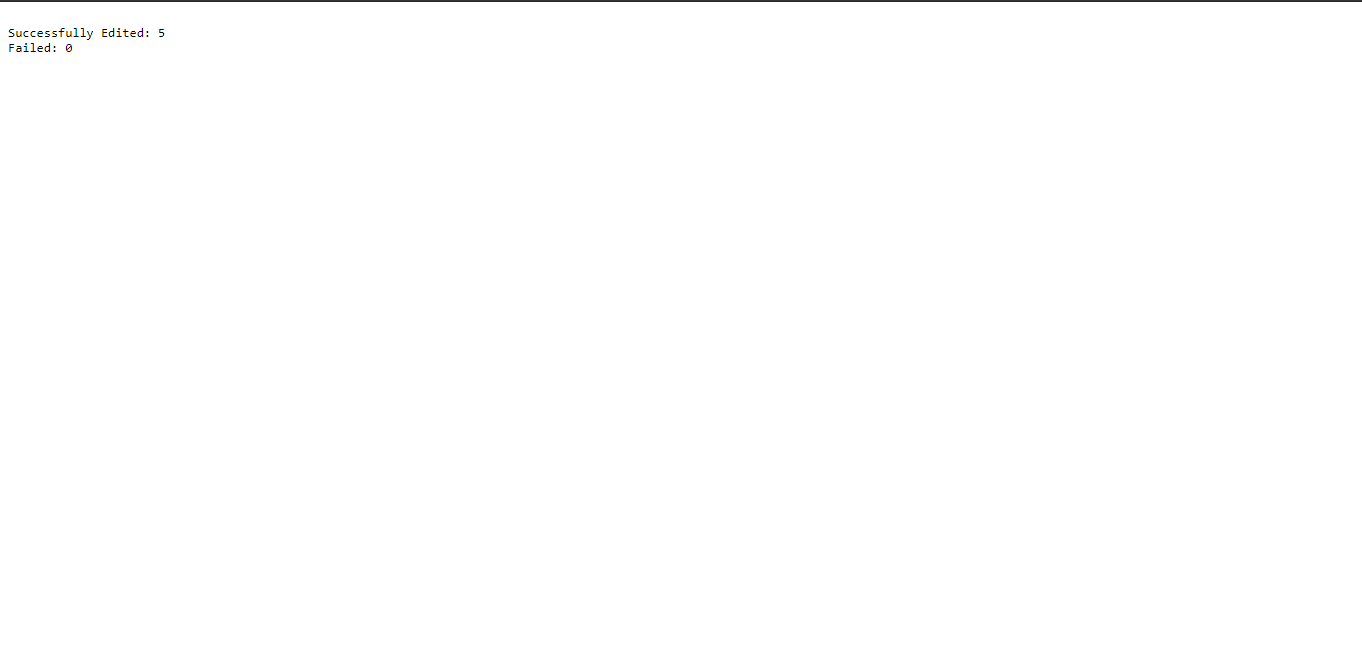
Not getting what you need? Chat with our product expert immediately.