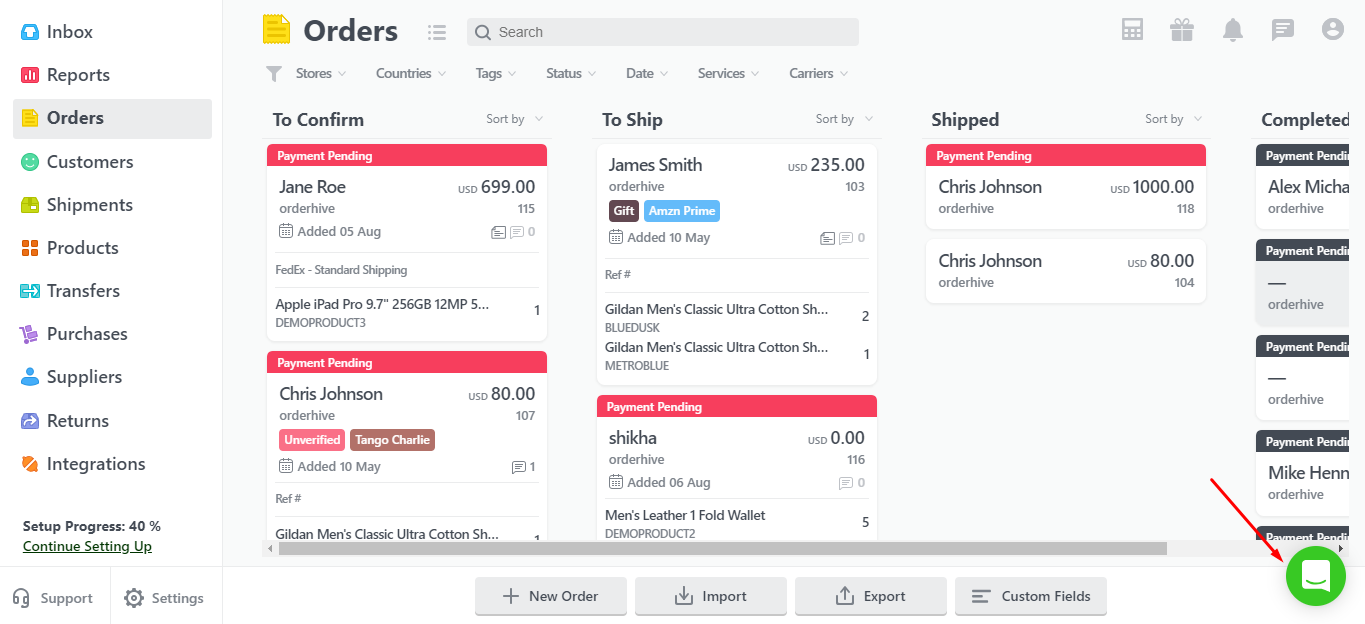Orderhive has extensive shipping capabilities. It is connected with leading carriers like USPS, UPS, DHL, FedEx, etc.
By default, Orderhive offers a free USPS account for all United States accounts through which you can check and compare rates, generate/print/download labels, and track orders. We provide discounted USPS rates which will allow you to cut down on shipping costs.
If you already have an account with any of the carriers Orderhive is integrated with, then you can add the same to centralize your shipping operations.
Note: Any Shipping carriers except ShipStation is not considered as a channel. The wallet is used to recharge for USPS Shipping labels or insurance of the shipments. You need to recharge your wallet by attaching a card. The amount in the wallet is deducted as soon as you buy USPS label or insurance. Refer to Wallet Settings for further details.
Also, before starting to create shipments in Orderhive, we recommend you to set up Shipping settings.
Now, let's get started with how to ship an order.
- Integrate your shipping carrier account by filling out the details on the respective channel page.
- Now, go to Orders tab
- Select the order you want to ship. Firstly, Approve/Confirm the order. Confirming your order before shipment is crucial to avoid customer cancellations and maintain a streamlined workflow.
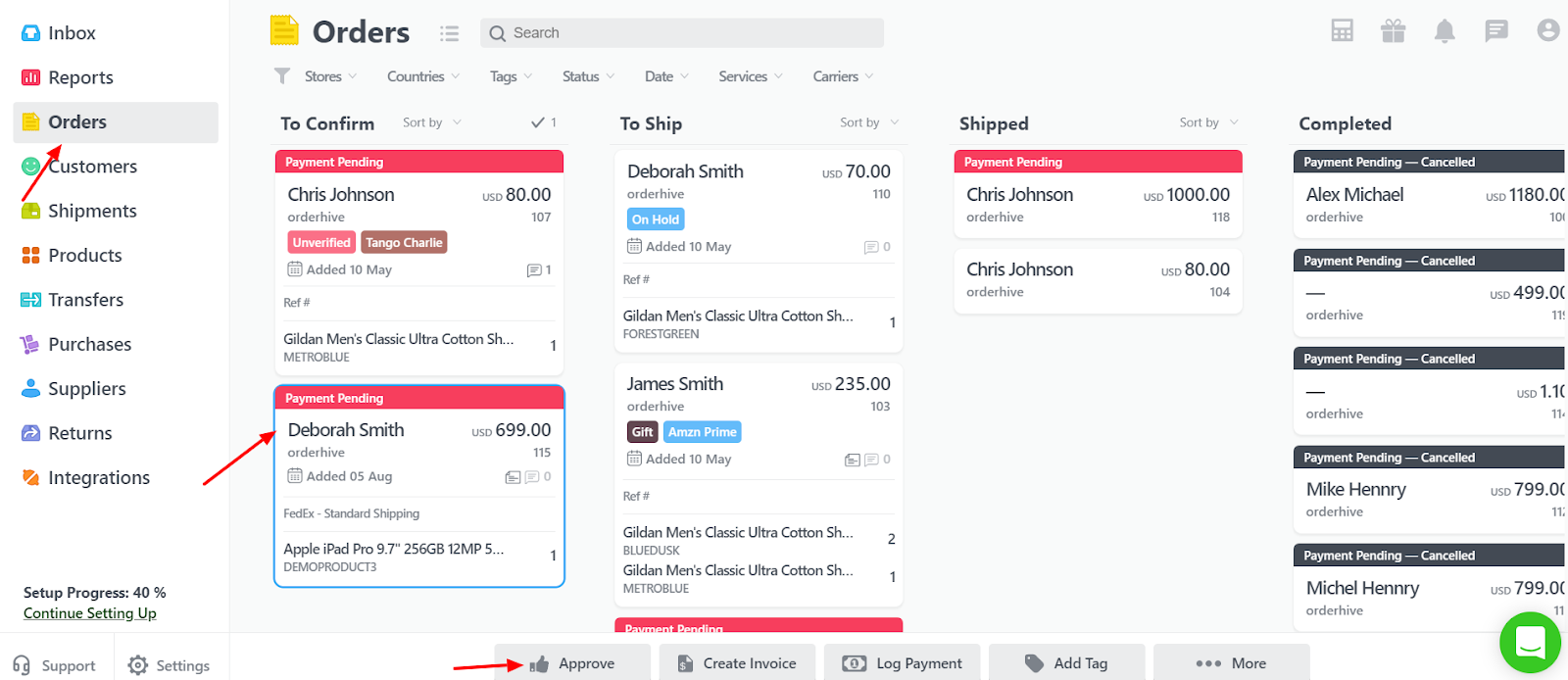
- Once the order is Approved, select the order and click on Ship.
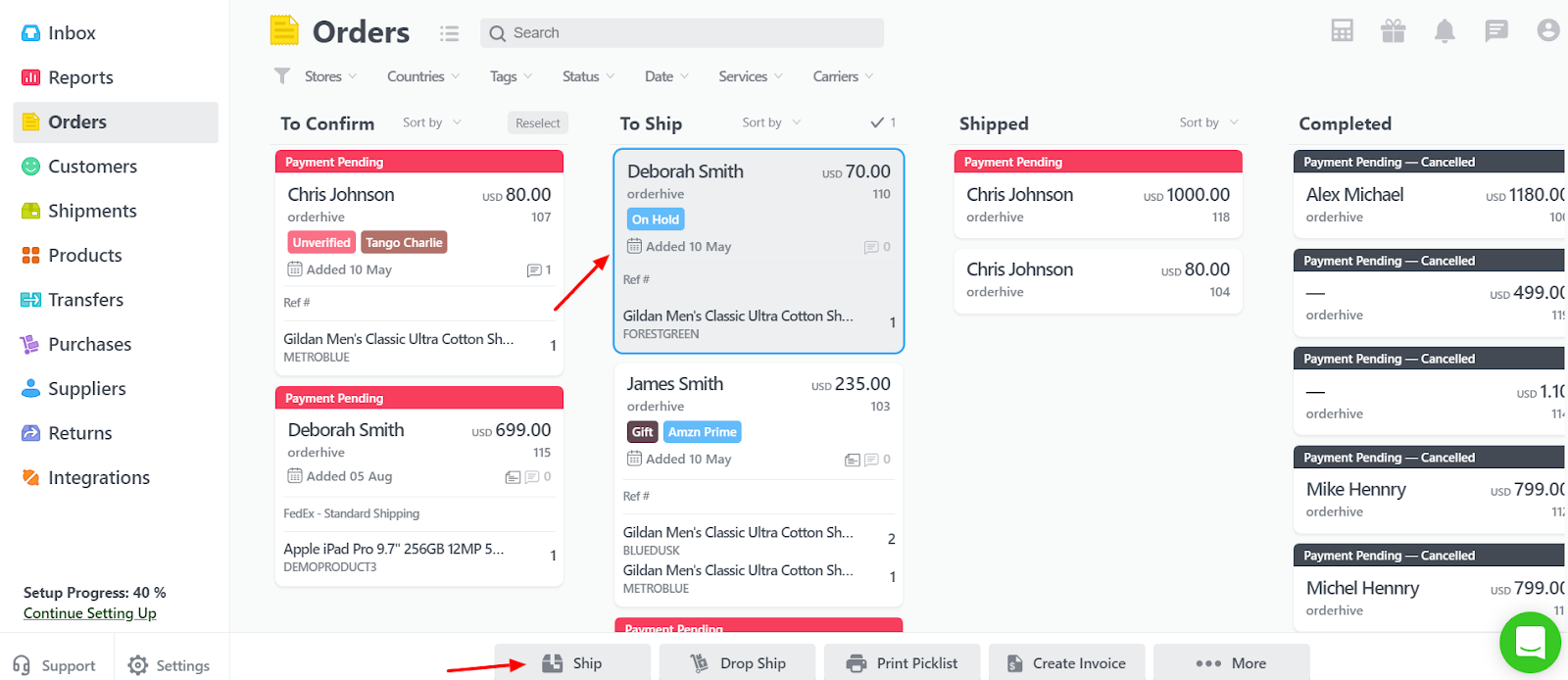
- You can also double-click the order which opens the Order Detail Page and click on Ship.
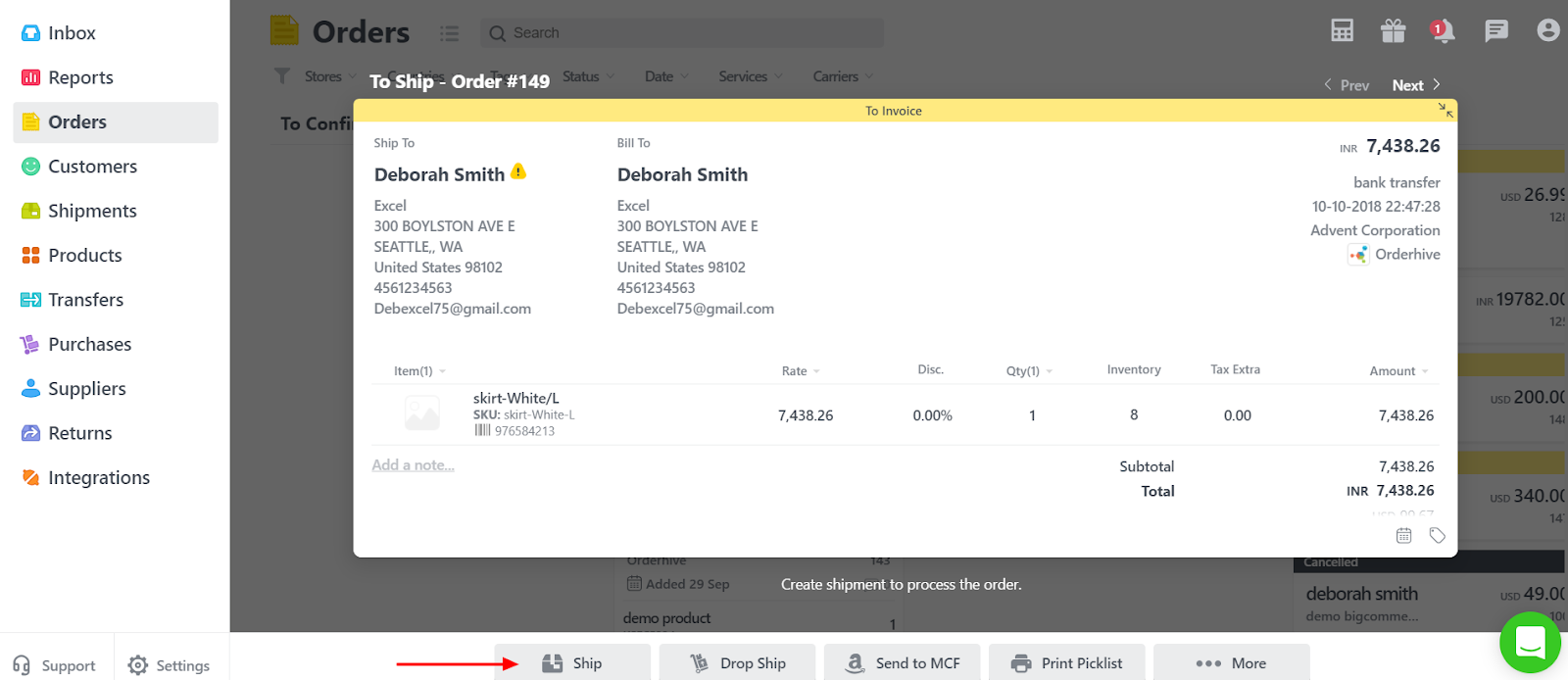
- Next comes the verification page wherein you can confirm and Edit the quantities you want to ship and select the warehouse from which the order should be fulfilled. Click on Next.
Note: By default, Orderhive will populate the order quantity in the Ship Quantity field. However, you can change the quantity. This will allow you to partially ship the order.
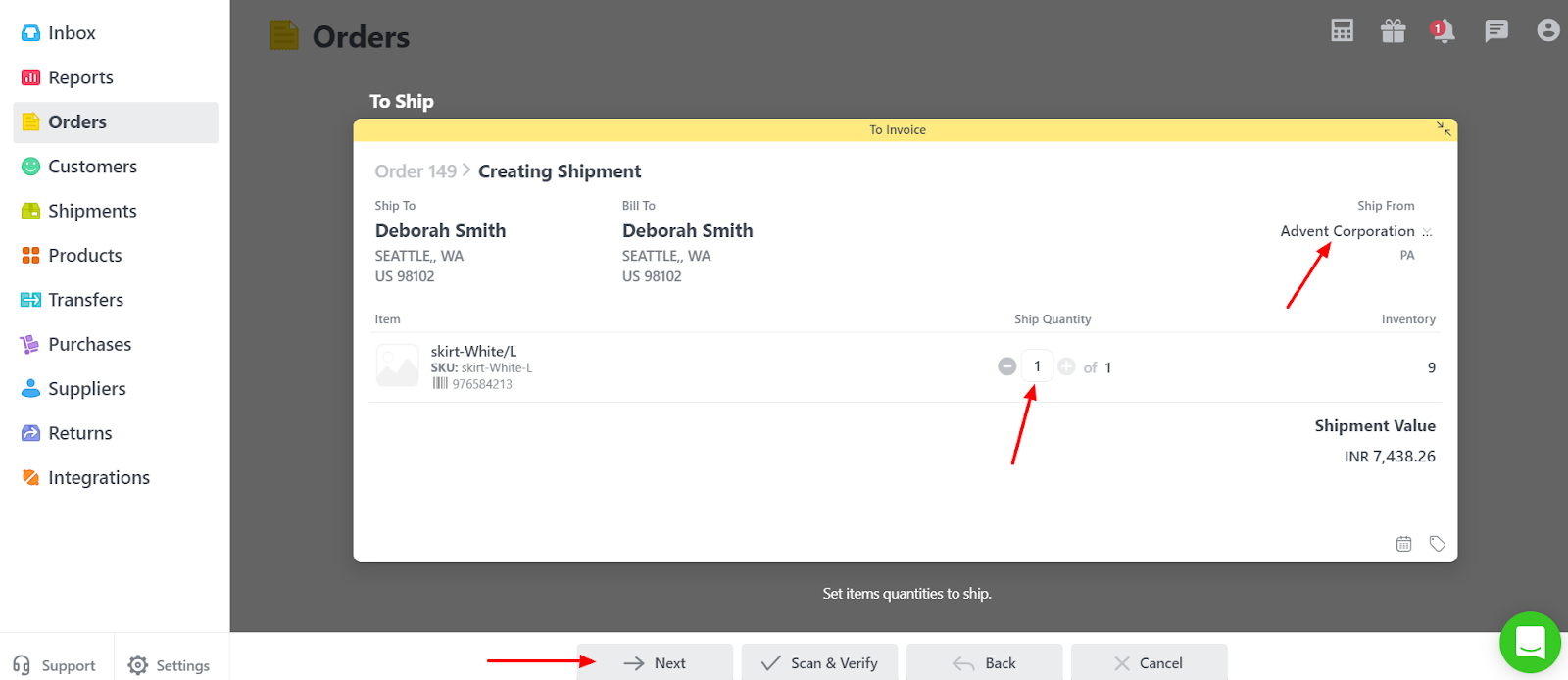
- You can also scan the barcodes of the products to verify the quantities that need to be shipped. Click on Scan & Verify to achieve the same.
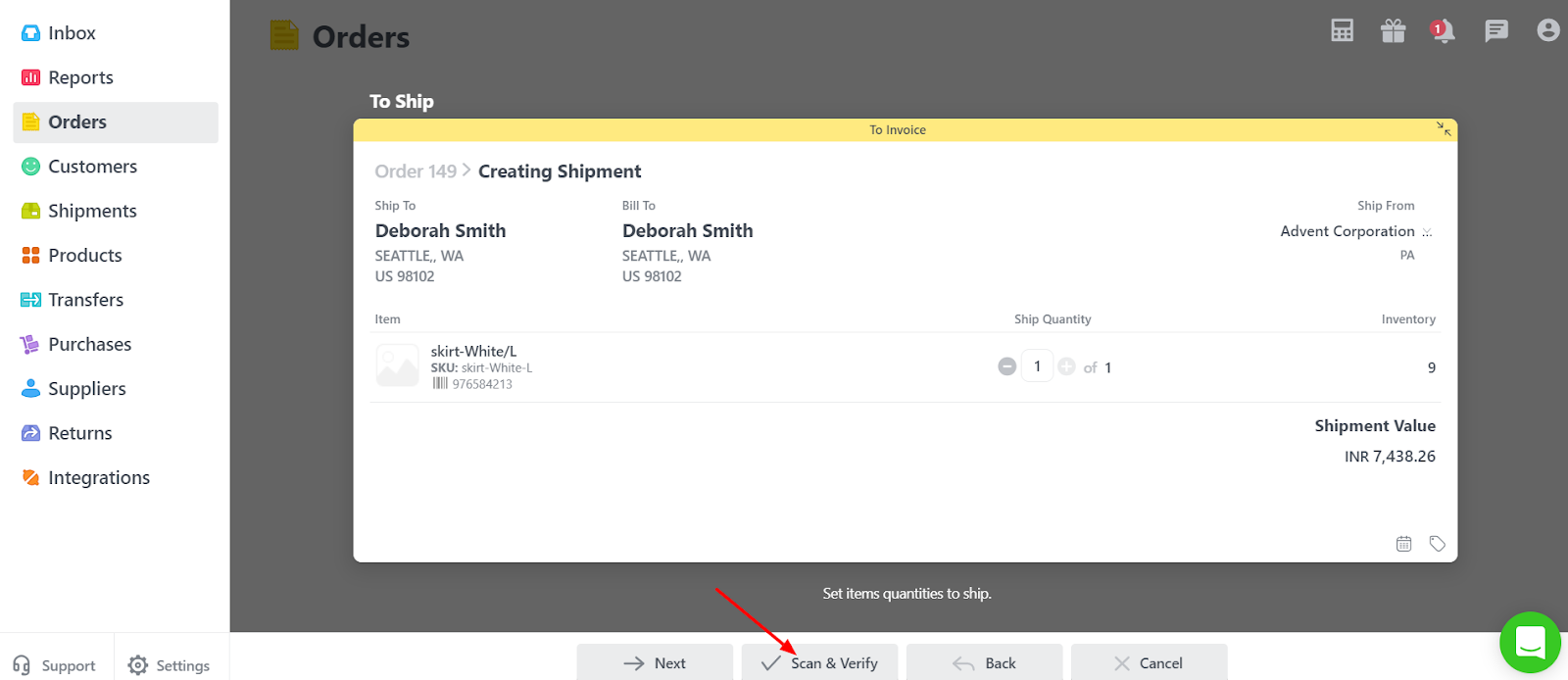
- Click on Next once the scanning is completed.
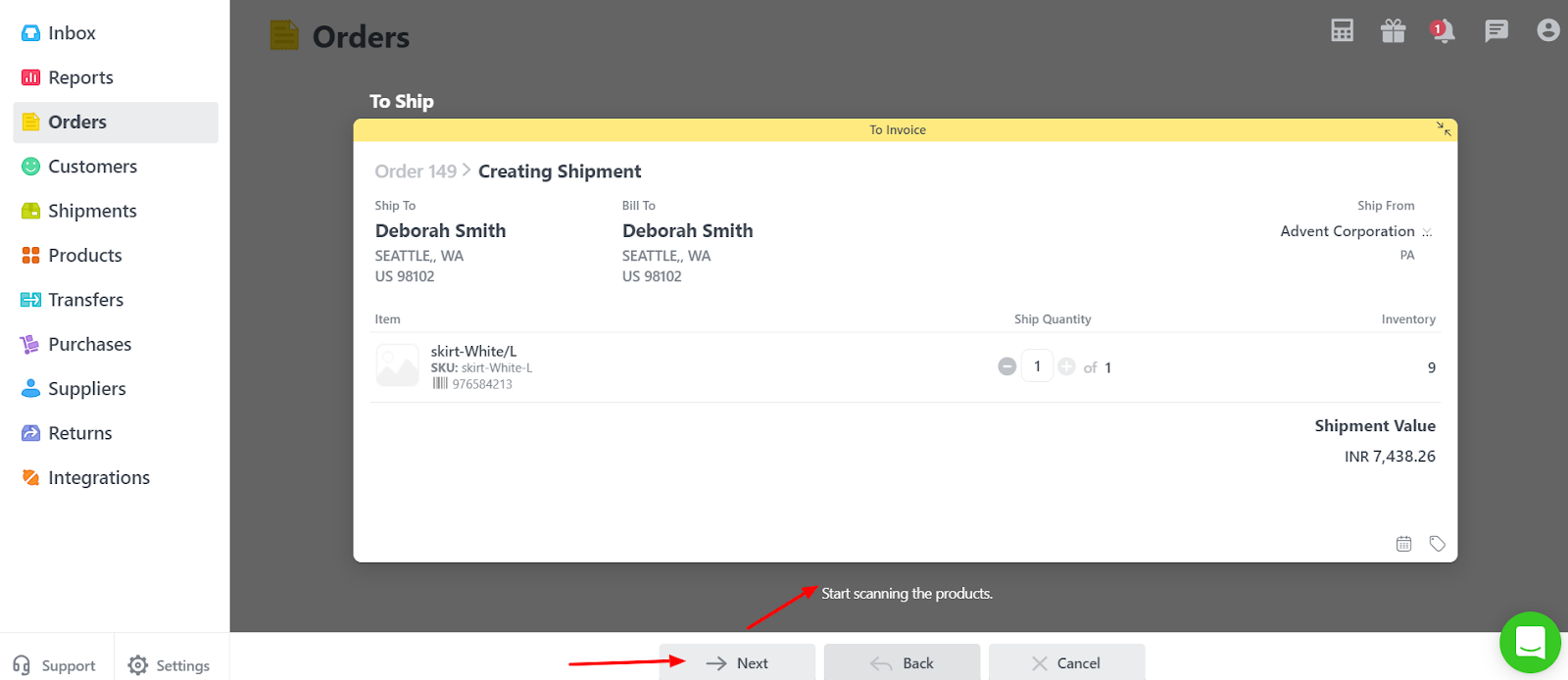
There are three shipping methods you can choose from:
1) New Shipping Label:
- You need to select the Carrier if you’re shipping the order via a carrier-integrated in Orderhive.
- All relevant Packages are fetched for the selected carrier which you can select from the drop-down. Select the appropriate one.
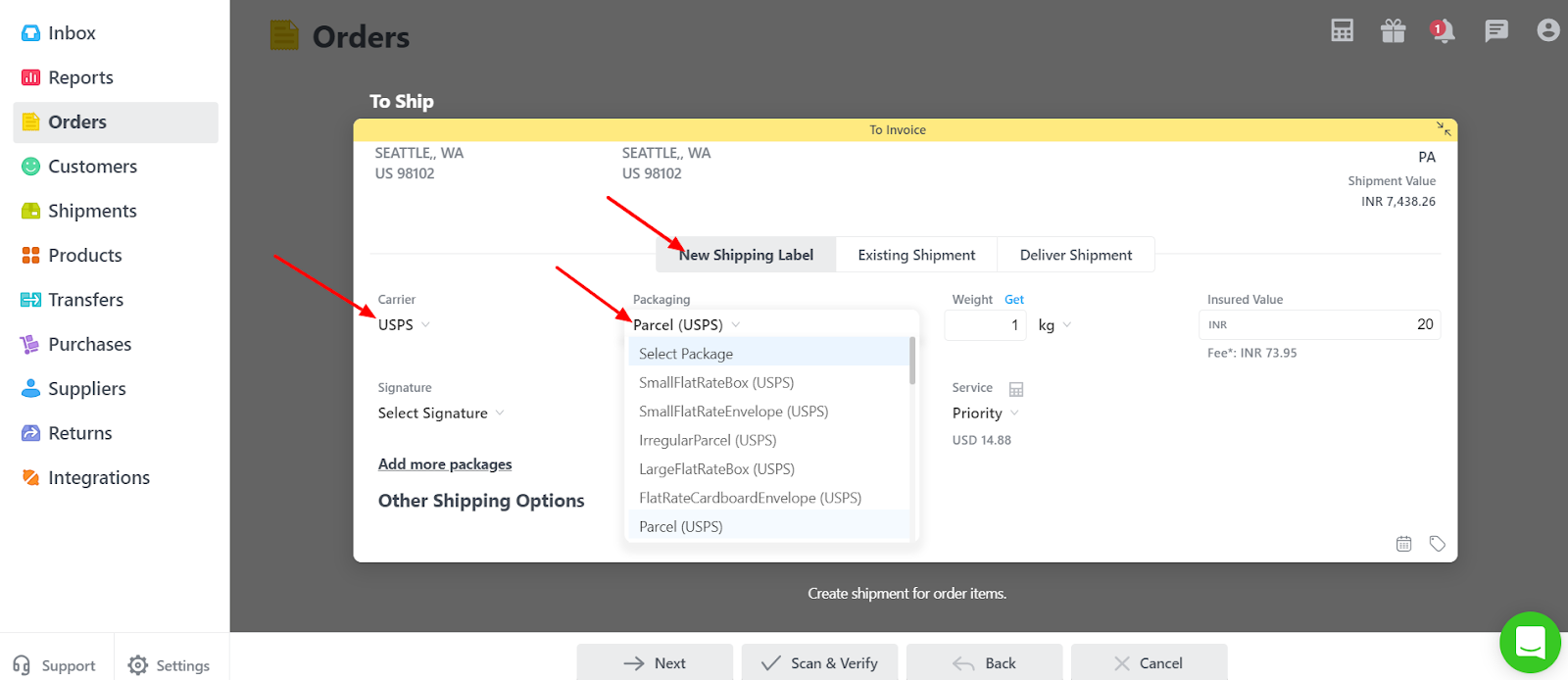
- Put in the total Weight for all the products in the order and select the measurement unit from the drop-down.
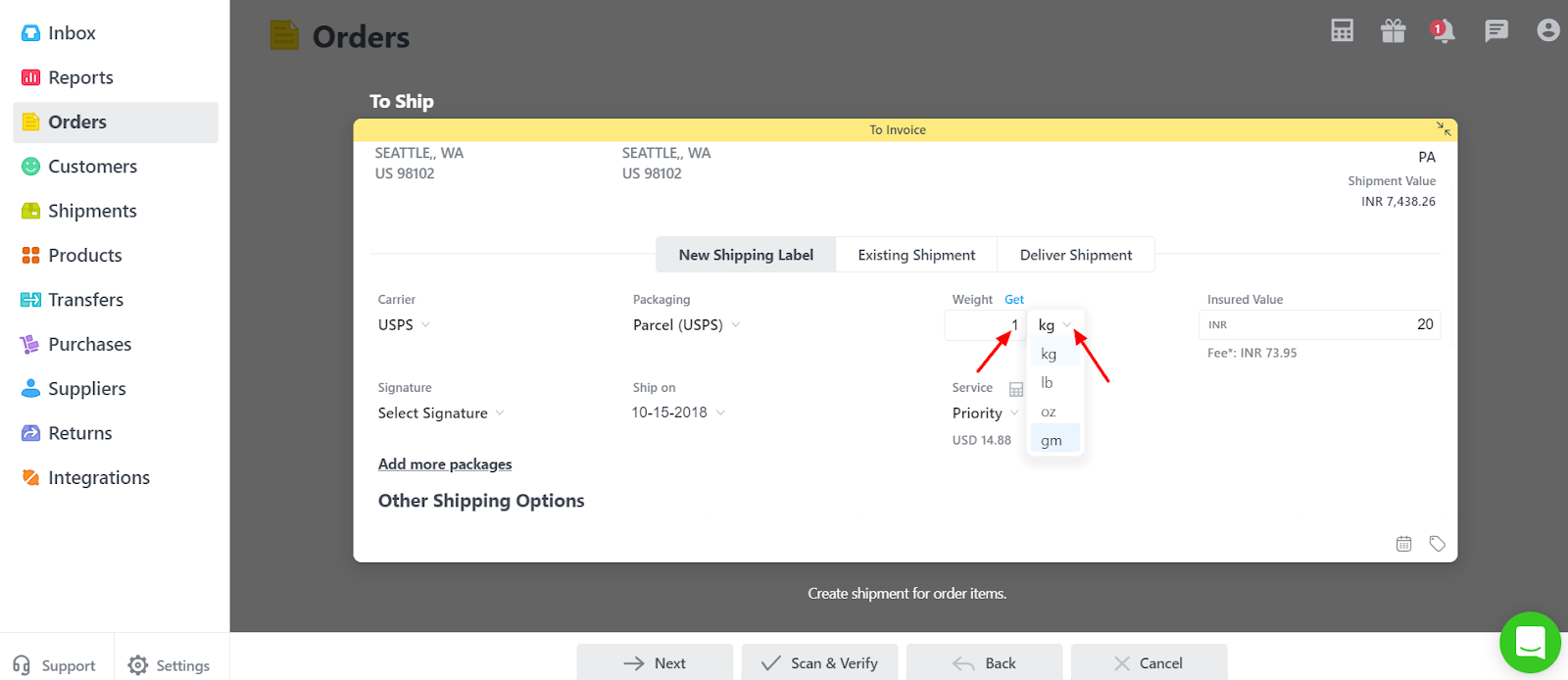
OR
- If you have configured Scales in your account, the weight would be automatically fetched once you put the parcel on the scale. Refer to Printers and Scales for further details. Click on Get.
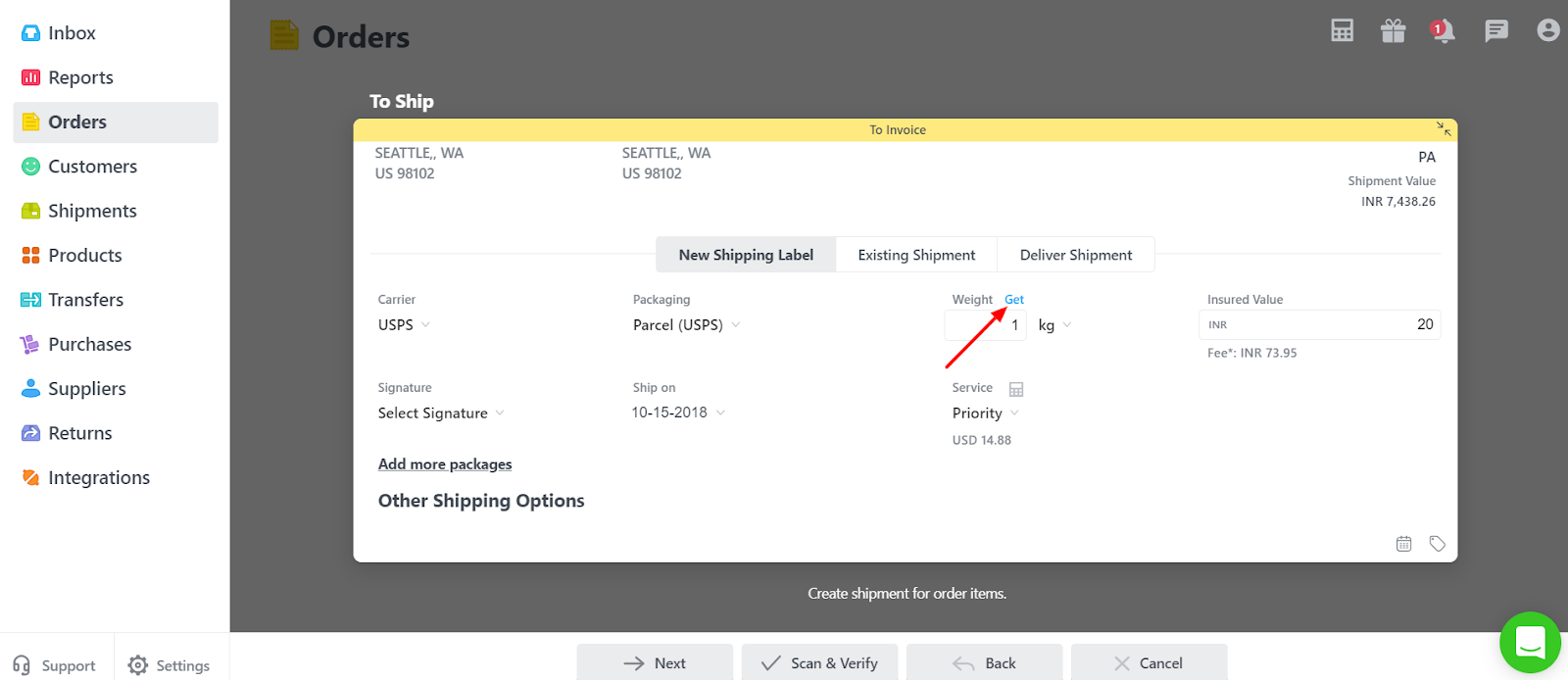
- Add an Insurance value if applicable and also select the Signature from the drop-down. With Signature Confirmation, you can get confirmation of delivery; including date, time and location.
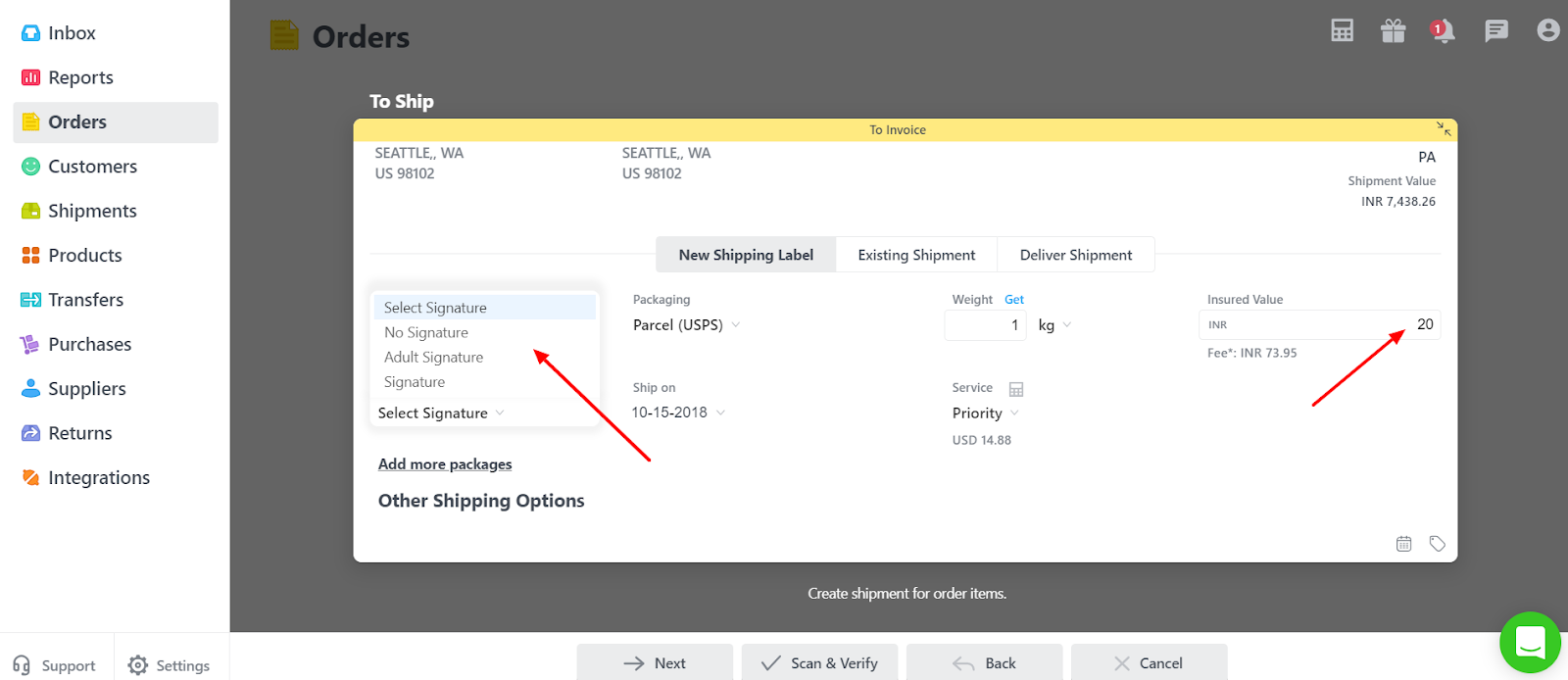
- You can also choose the Date on which you want to Ship the order.
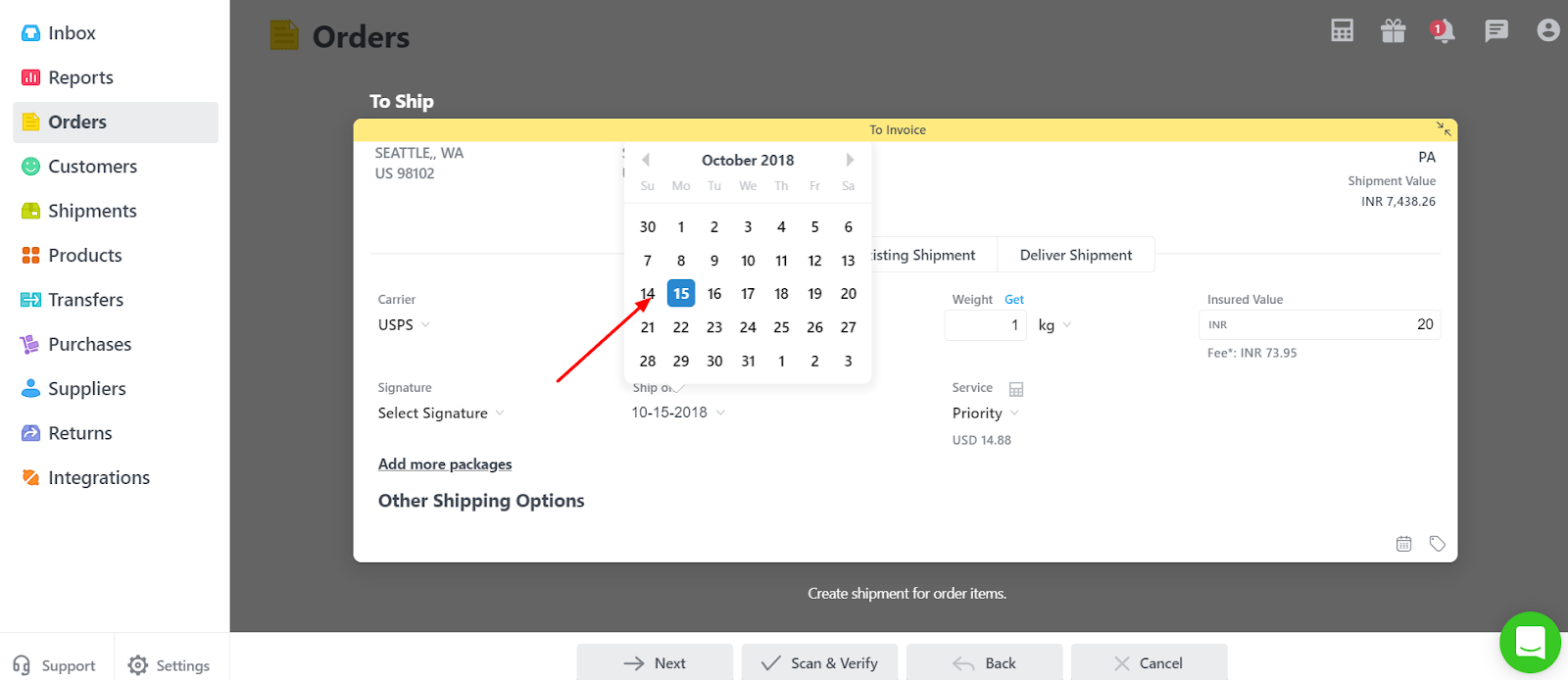
- Based on all the details selected, the list of Services is fetched from the carrier end along with the Shipping Rates.
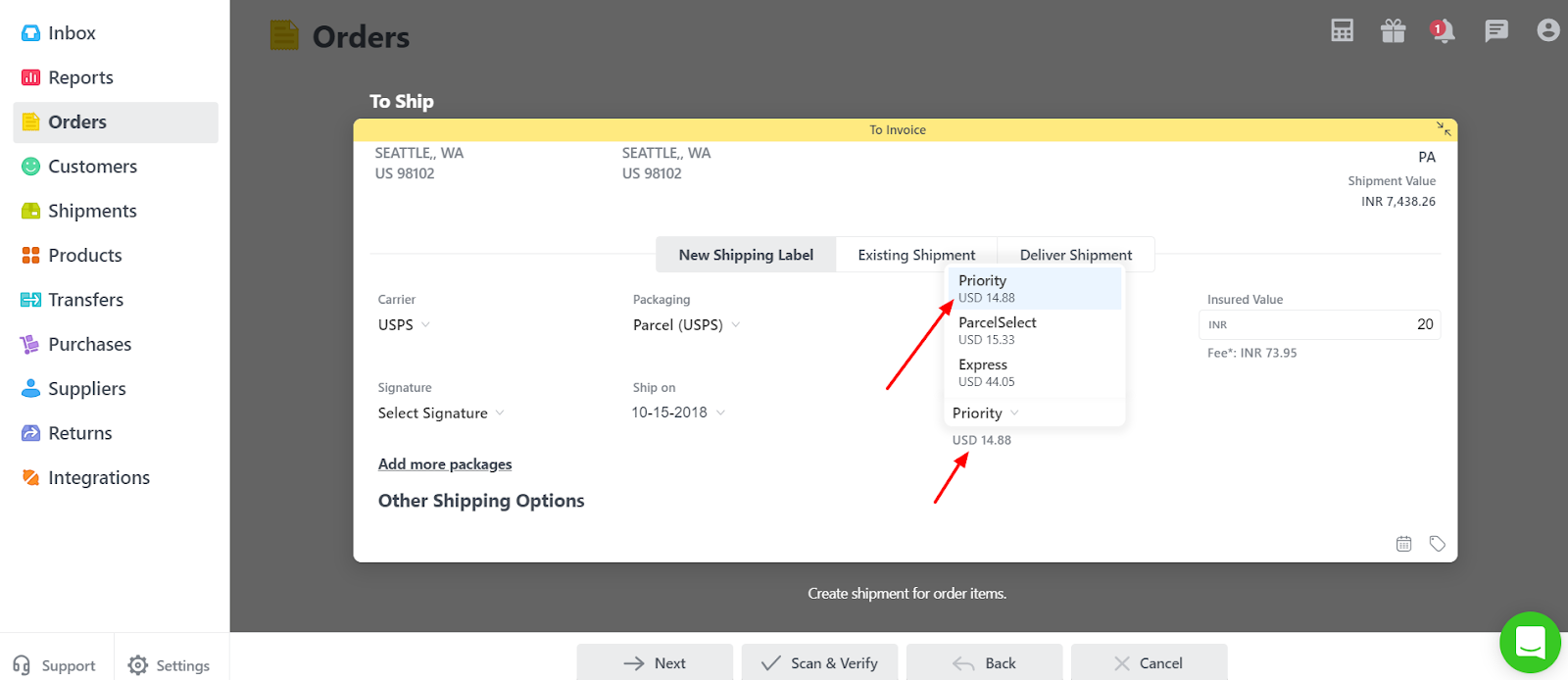
- Orderhive also has a provision to let the user add more than one package for the shipment processed of a Sales Order. Shipments with multiple packages sent to the same destination can be grouped together in a multi-piece shipment to save money.
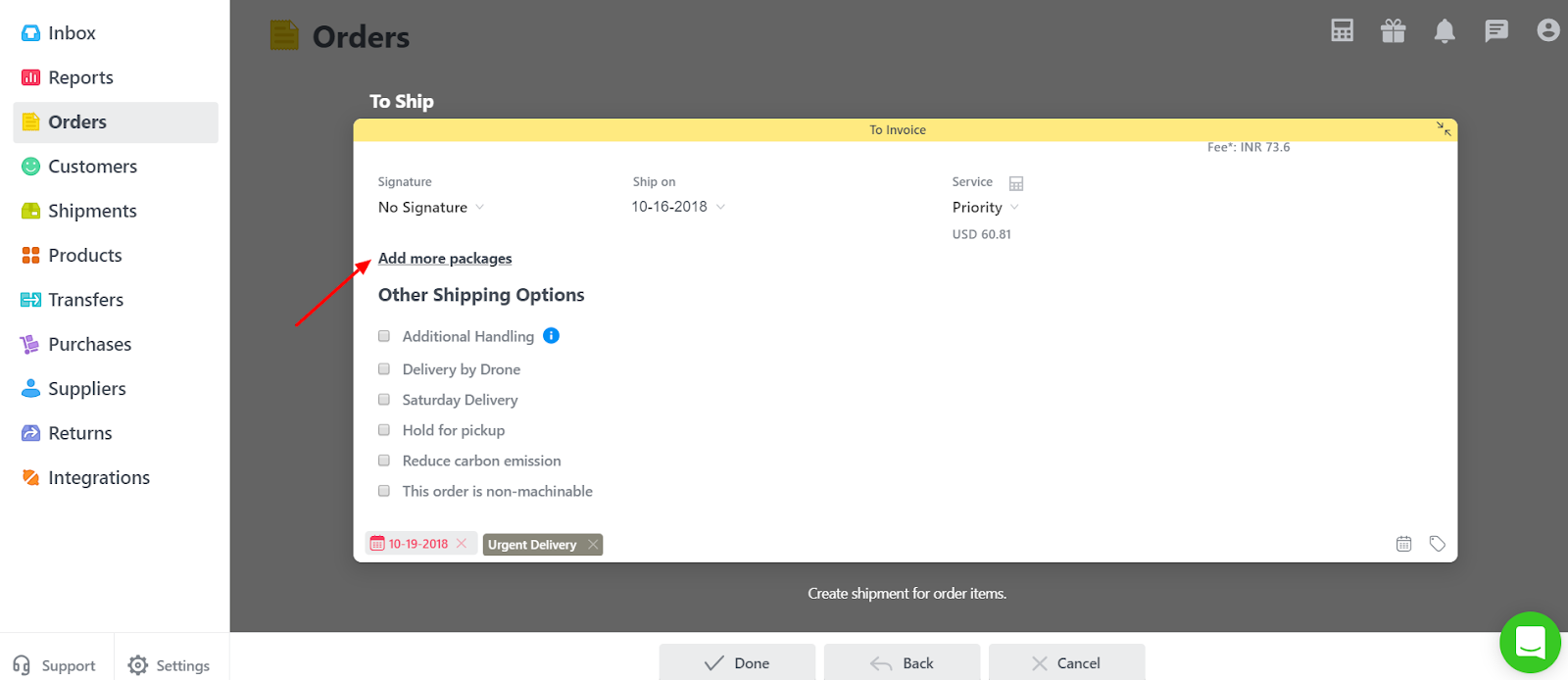
- Click on Add more packages.
- Select and add appropriate details for Package 2 like the type of Packaging, Weight and Insured Value.
- Based on these details the rates fetched from the carrier end will change and will show a total of Package 1 and Package 2.
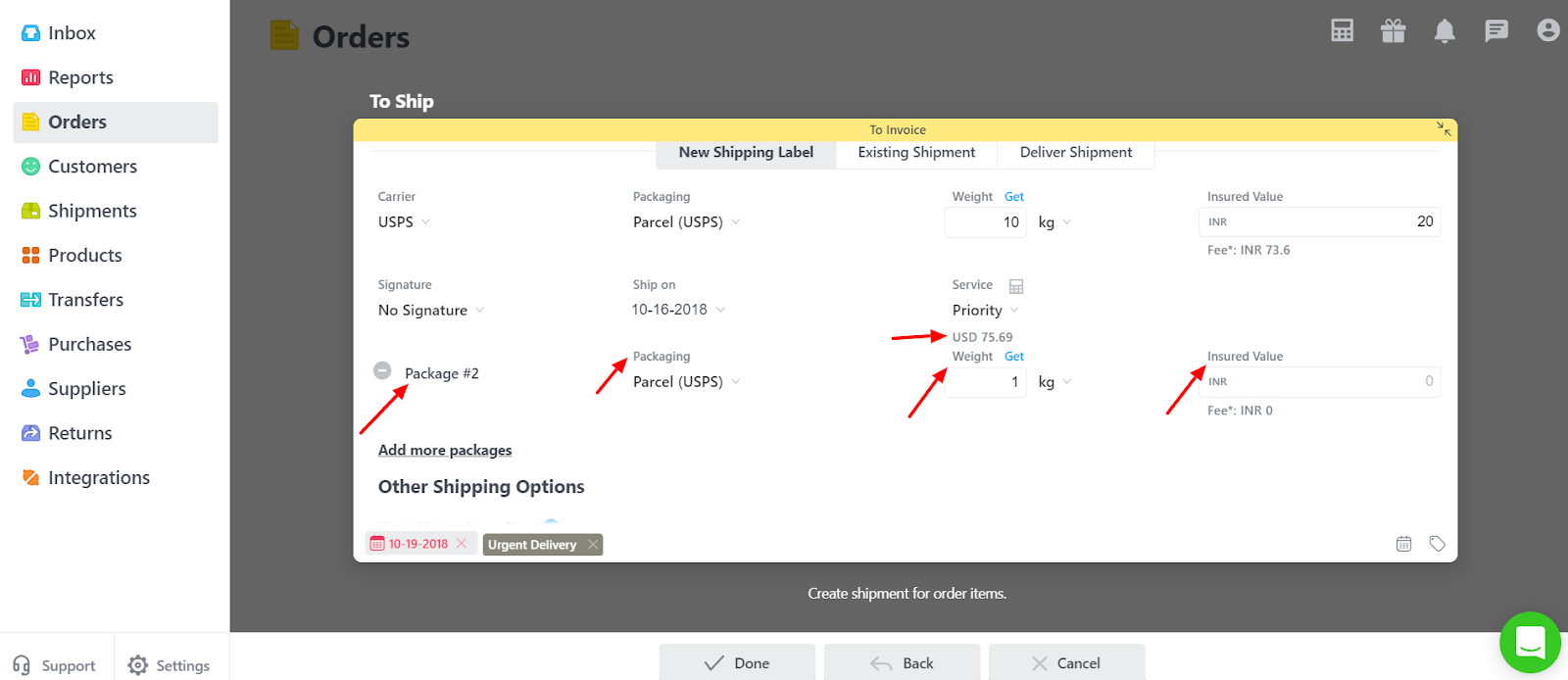
Shipments can have a variety of additional options which you can specify when creating a shipment.
Other Shipping Options:
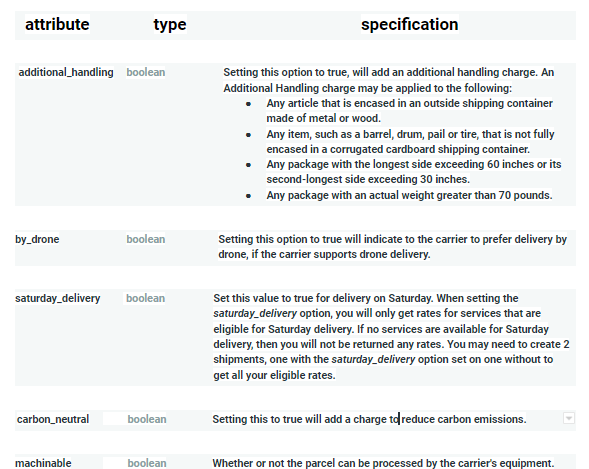
Endorsement:
- Ancillary service endorsements are used by mailers to request an addressee’s new address and to provide the USPS with instructions on how to handle undeliverable-as-addressed pieces.
- The endorsements consist of one keyword: Address, Return, Change, or Forwarding, followed by the two words Service Requested.
- The endorsements are the same for all classes of mail, but the treatment and cost differ by class of mail.
- Use of an ancillary service endorsement on a mailpiece obligates the mailer to pay any applicable charges for forwarding, return, and separate address notification charges.

Special Rates Eligibility:
- This option allows you to request restrictive rates from USPS. It can be set to USPS.MEDIAMAIL or USPS.LIBRARYMAIL.
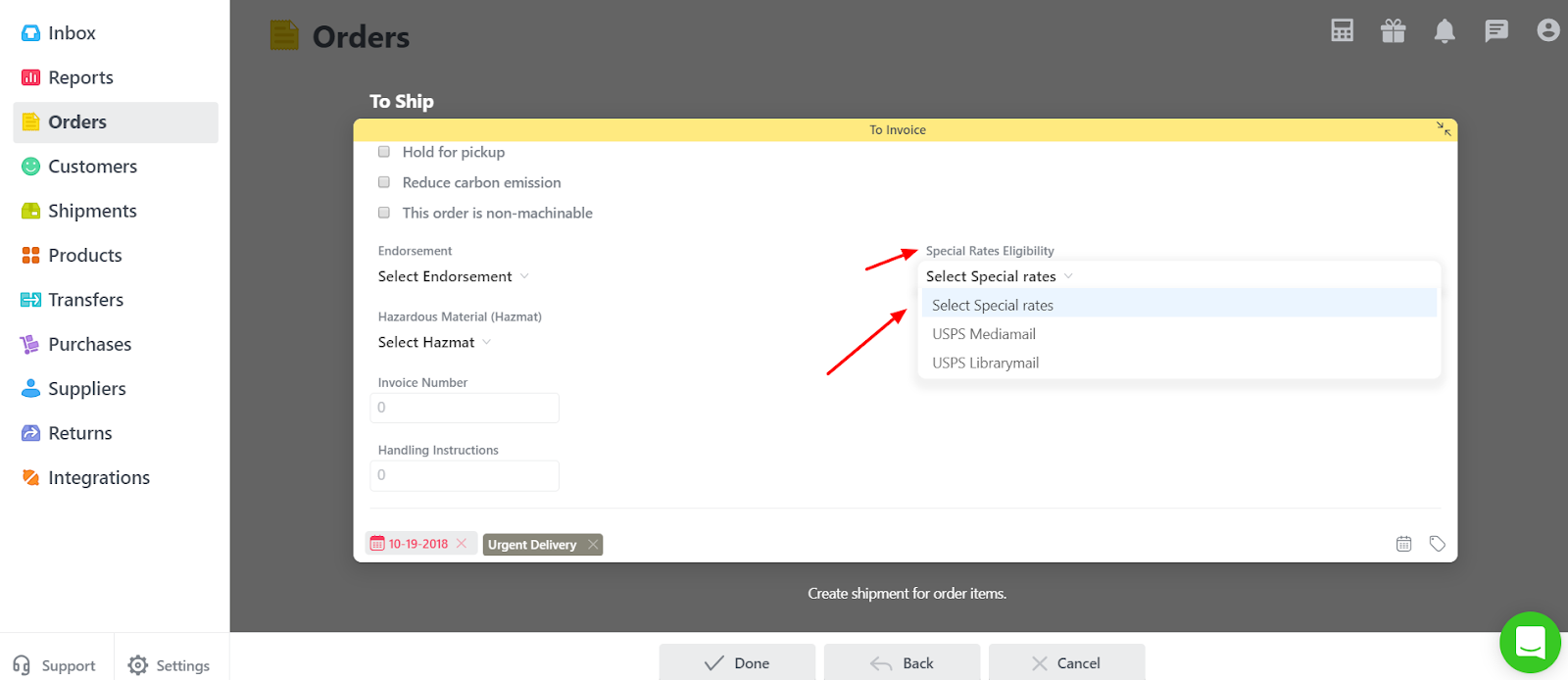
Hazardous Material (Hazmat):
Hazardous Material is commonly referred to as HAZMAT or Dangerous Goods by industry and the U.S. Government.
- Possible values are ORMD and LIMITED_QUANTITY. Applies to USPS, FedEx and DHL eCommerce.
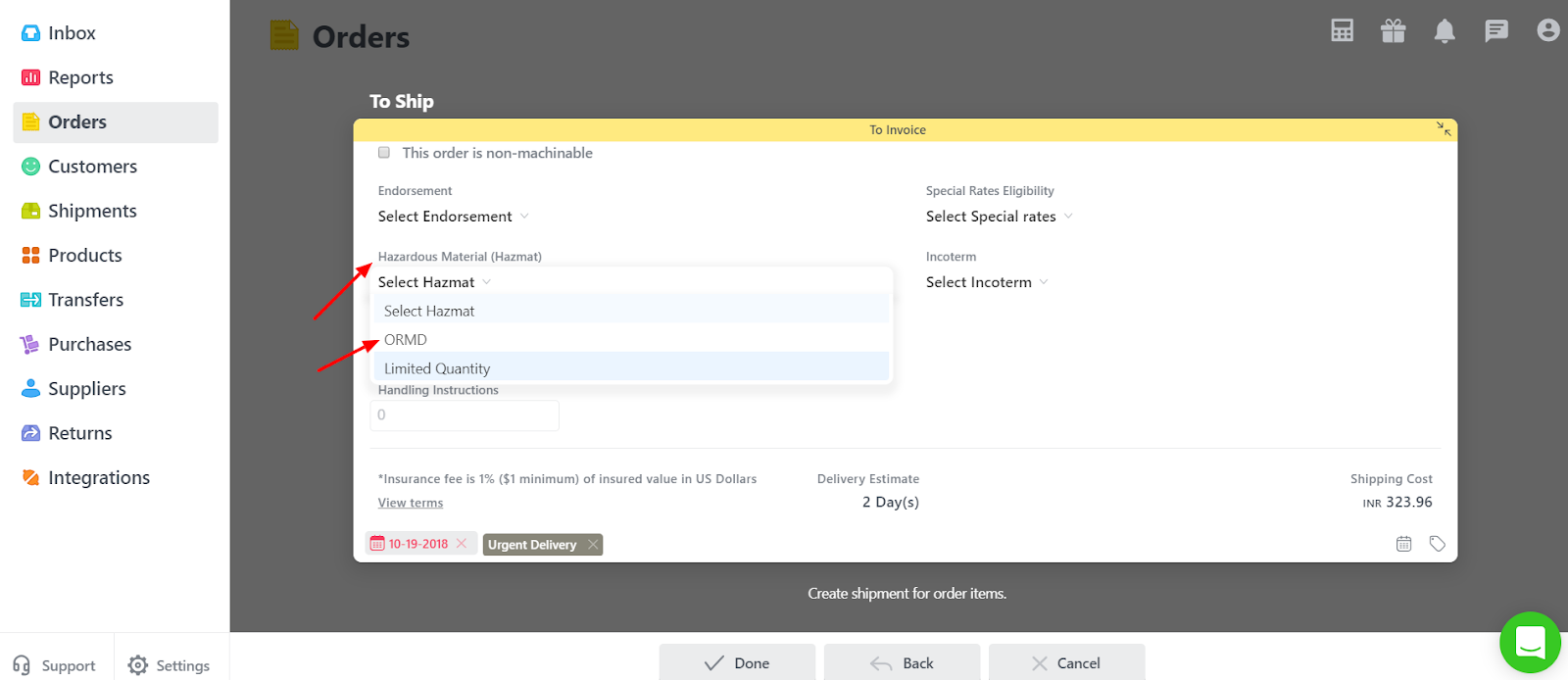
Incoterms:
- The Incoterms or International Commercial Terms are a series of pre-defined commercial terms published by the International Chamber of Commerce (ICC) relating to international commercial law. Incoterms is a registered trademark of the ICC.
- There are currently 11 incoterms in use. Their commonality in trading contracts makes it important for you to understand what they mean and the responsibilities of the various involved parties.
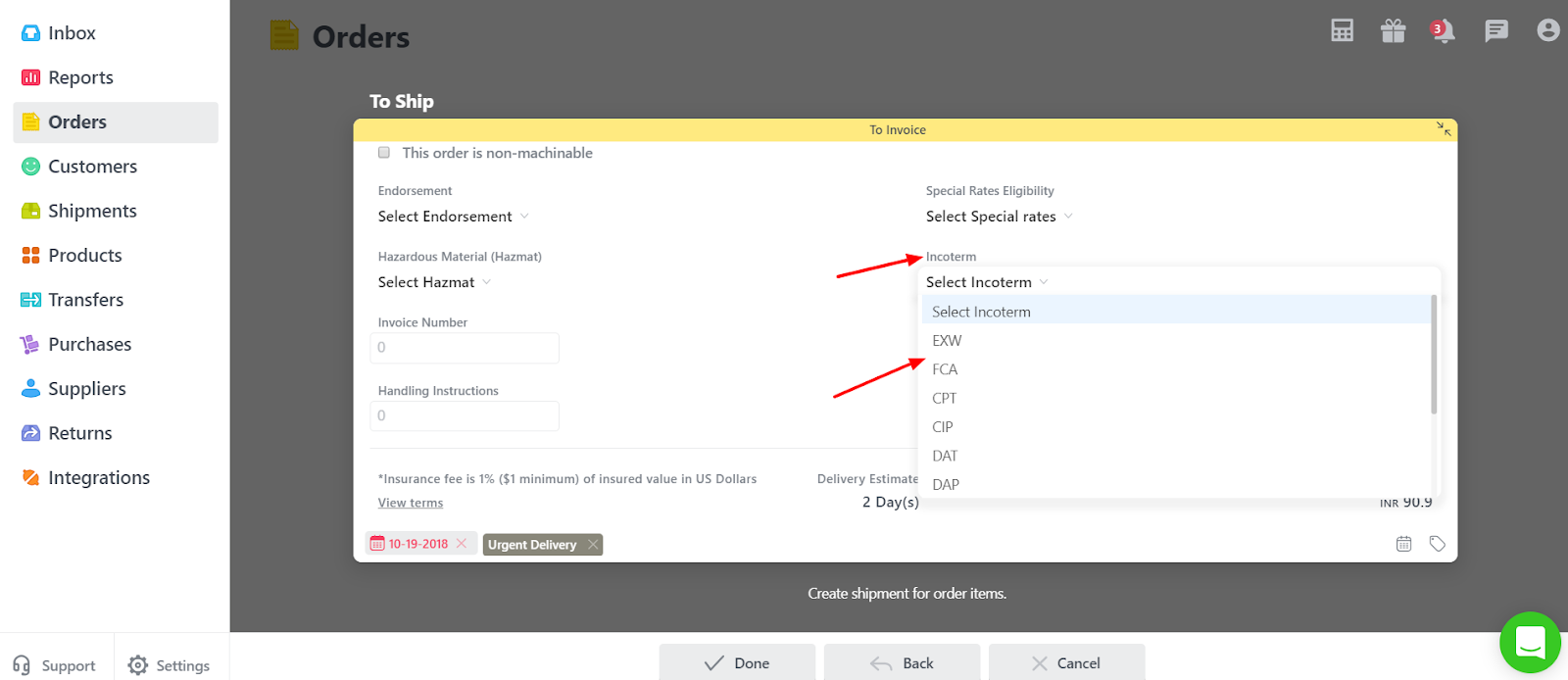
Invoice Number & Handling Instructions:
You can put the Invoice Number if applicable and any other instructions or notes that you want to mention to handle the Shipment.
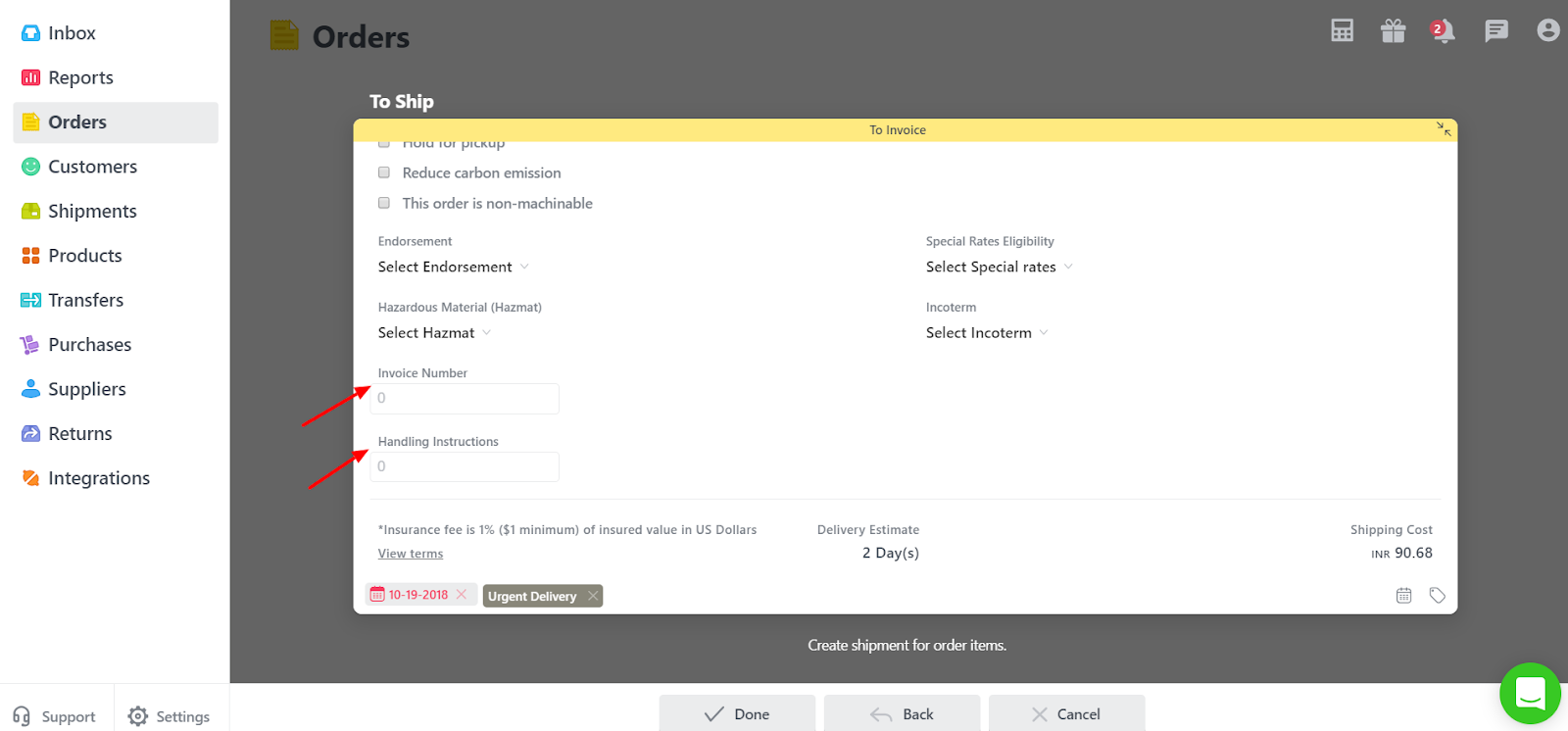
You can then see the information about how many days is it going to take for the delivery of the parcel i.e Delivery Estimate and Total Shipping Cost.
Shipping Cost is the total of Rates fetched from shipment carrier + Insured value.
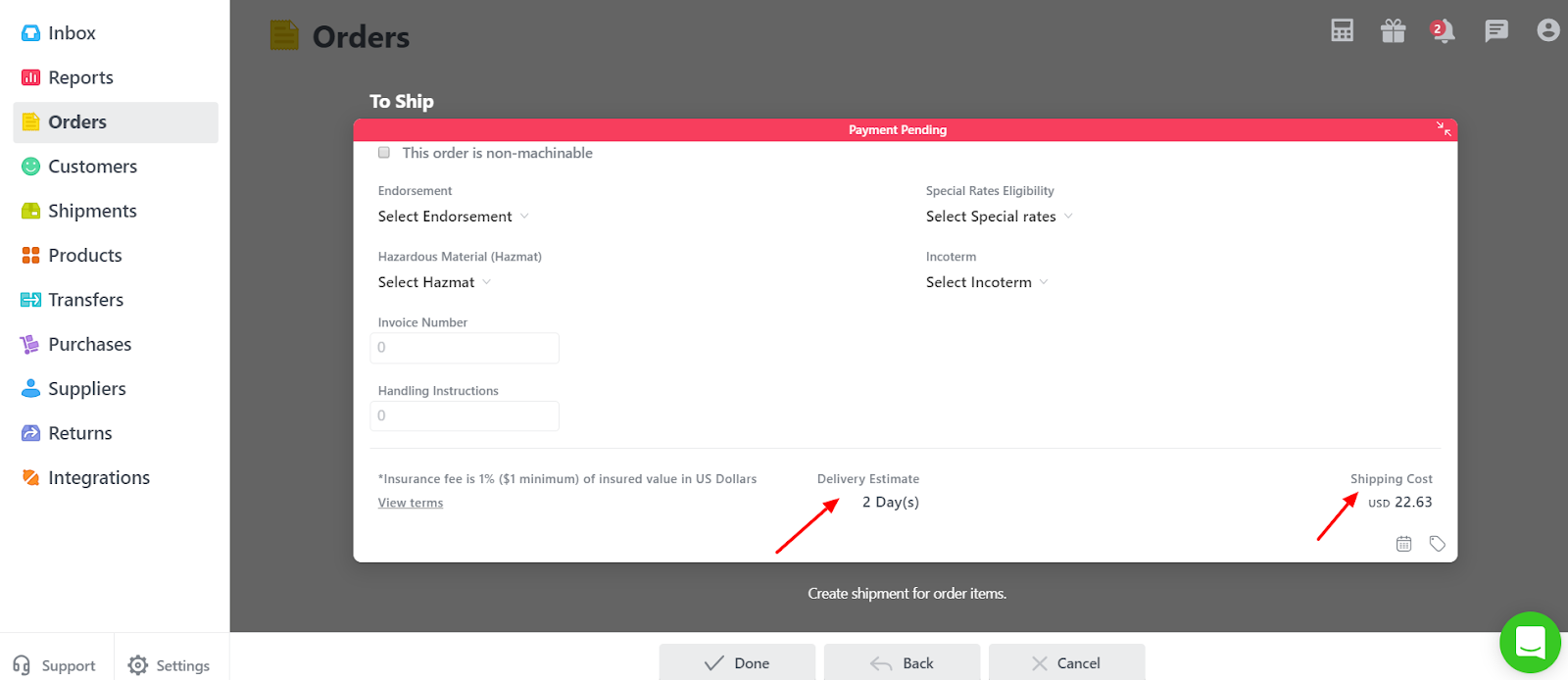
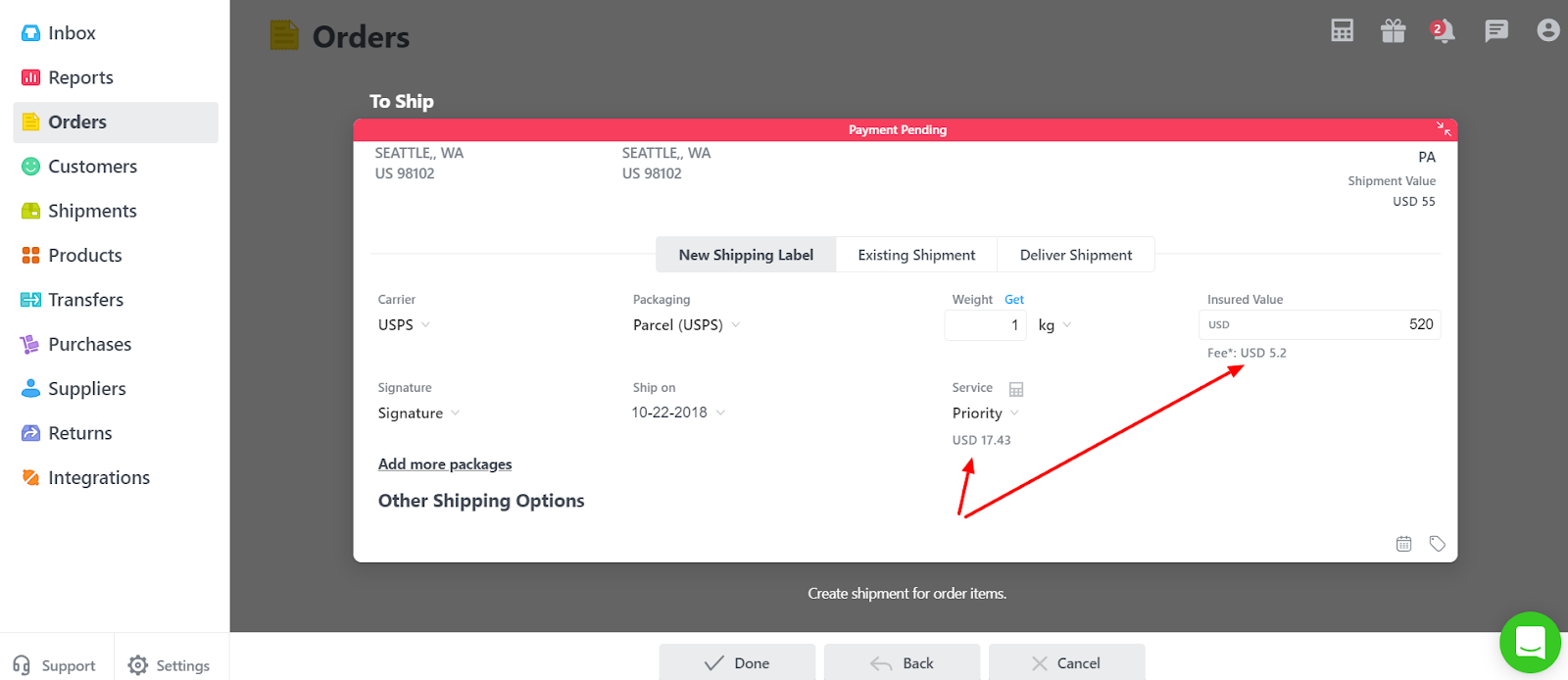
- Lastly, click on Done.
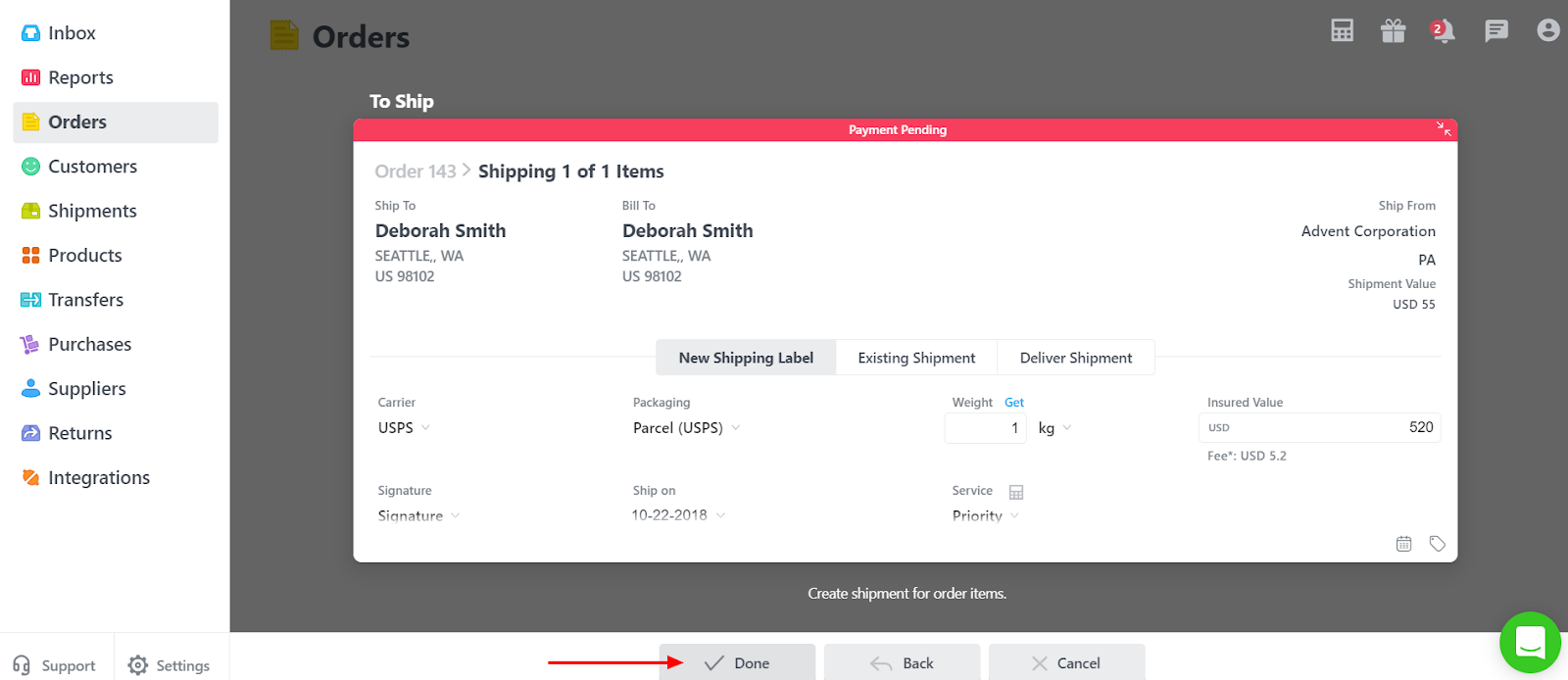
- Doing this will move the order from To Ship to Shipped on the main Orders page.
2) Existing Shipment:
This option helps you to keep a track of the parcel already sent through the shipment courier or 3PL. Orderhive gives an elaborated list of all the popular Shipping Couriers across the globe.
- Click on Existing Shipment.
- Select the desired Courier from the drop-down.
- Choose the Ship Date as required.
- Enter the Tracking Number provided from the courier end.
- You can add the Shipping Cost also if any.
- Lastly, click on Done.
These shipment details along with the tracking number would be pushed on your store end for the respective orders.
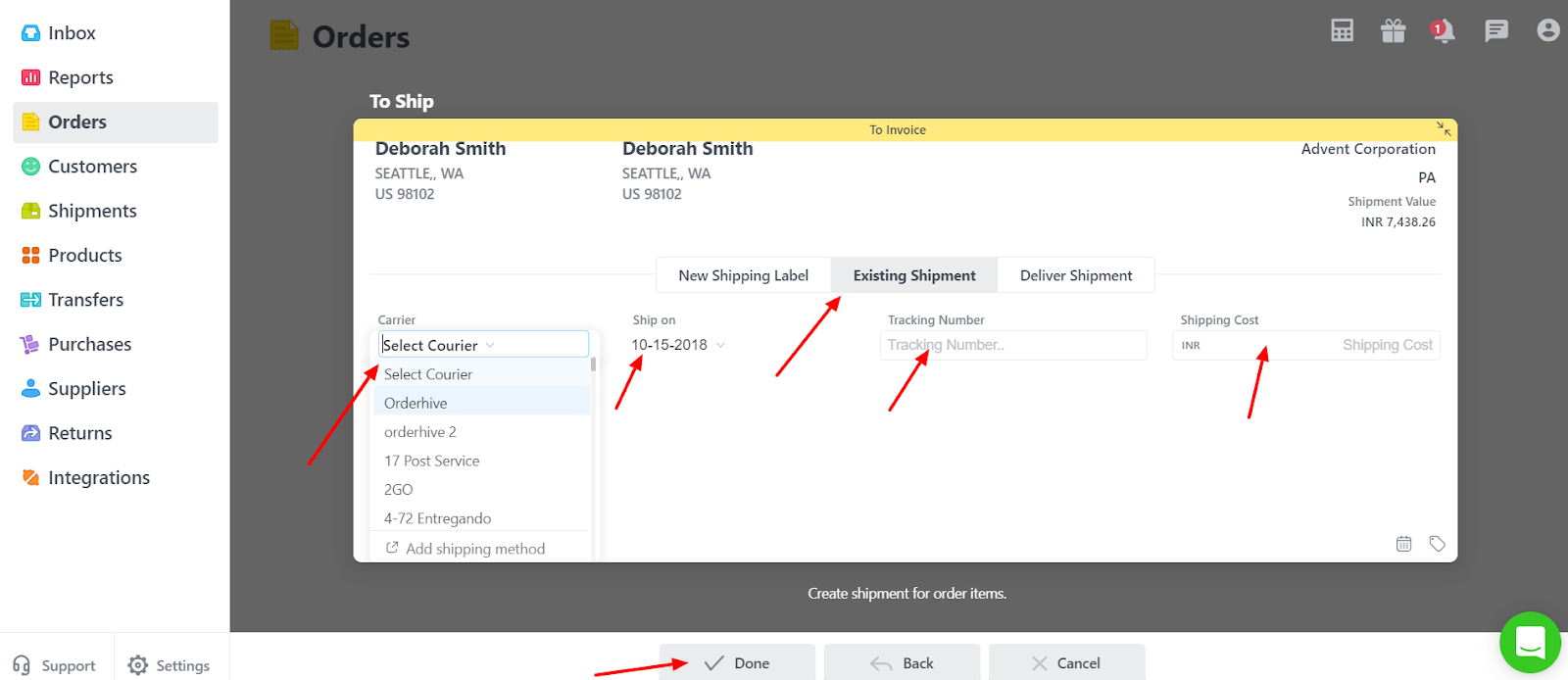
3) Deliver Shipment:
It helps you to directly deliver the shipment and mark the order as completed. Usually, in cases like Shipment handover manually to the concerned person, this option comes into use.
- Click on Deliver Shipment.
- Click on Done.
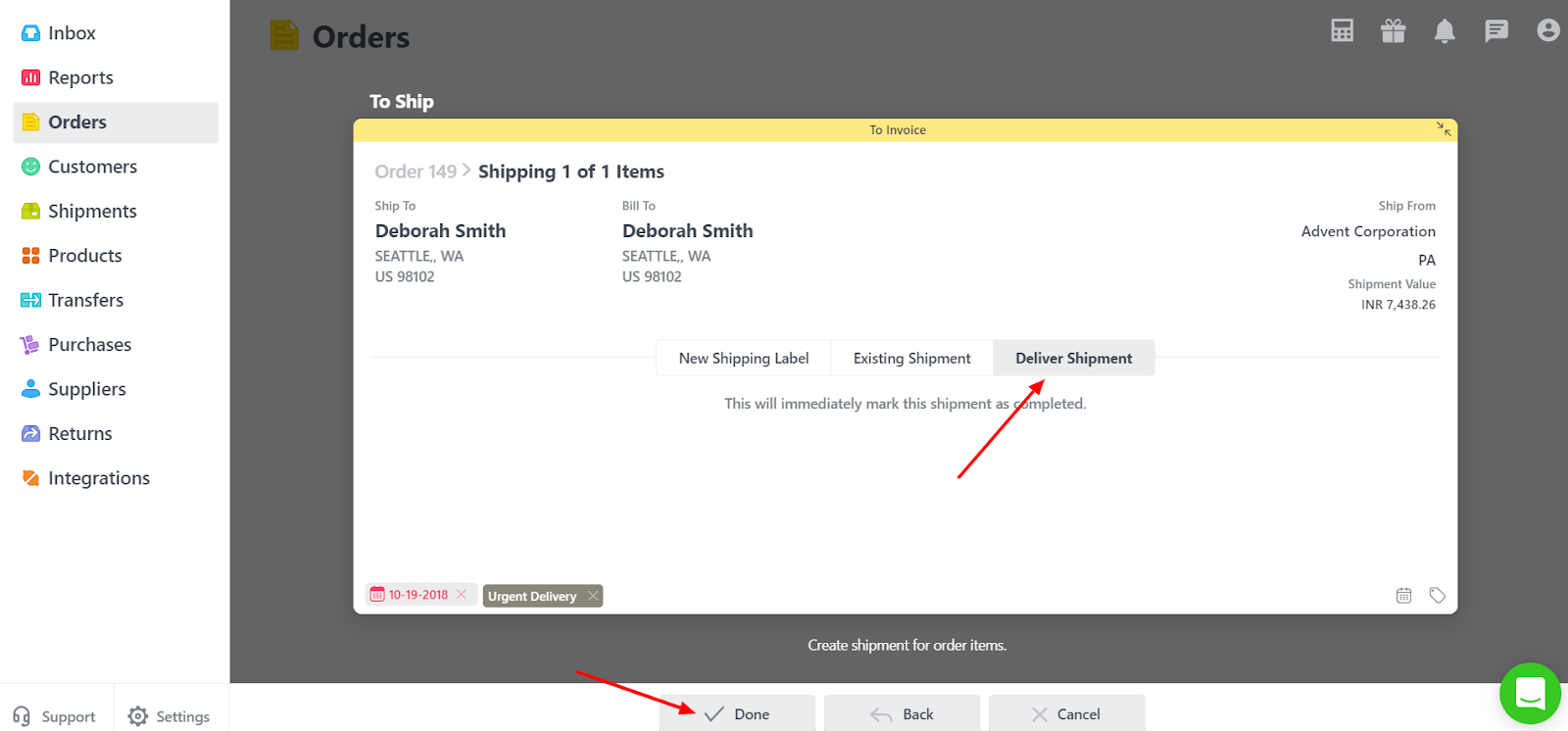
Not getting what you need? Chat with our product expert immediately.